|
|
|
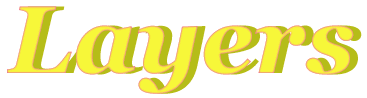
Well here we will be getting into layers and what you can do with them. First you need to know what a layer is. Think of painting a room in a house, some times the first coat doesnt cover the old paint good enough so you must add another layer to completely cover the old color. Y ou must add more layers to make it look the way you want. Now in PSP layers can let you change an image many ways. Here is an example you can try.
Make an image 255 pixels by 100 pixels with a white background. Use a darker color to make a name on the image.
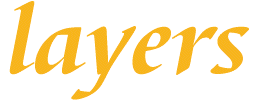
Now make a second image the same size but with a transparent background and a different color for the letters.
Take this image and make it a layer on the other image by holding the control key and hitting the "a" then the "c" keys. Highllight the first image by clicking on the header bar, then holding the "ctrl" key again, hit the "L" key. This makes the image with the red letters a LAYER of the first image. If you click on the layers button at the top
, the layers palette will show and you will see the layer there. Move the layer palette out of the way if needed. You will notice that the letters are no longer gold but red. In the layer palette is a bar with 100 next to it. if you click on the small button there you can control how much transparency of the red letters. By moving the button notice how the letters change colors. Lets try something different. By clicking in the middle of the image, holding the click use your mouse to move the letters a few pixels to the left . Looks like the letters have width to them now.
Going a little further, lets move the letters down a few pixels and move the transparency button
down to 44. This gives you a 3 color look the the letters.It is impossible to get this look any other way except with a lot of work trying to paint an edge on the letters.
Expermenting with layers lets you make titles and images totally unique for your web pages. Adds colors to a page and also makes people wonder how you did that. You can also try out different effects with filters.
If you have a layer just the way you want it, by clicking on the layer visiblity button
, you can lock it out of the image while you are working on other layers. Be sure you click it back in once in a while so you can see overall effect on the image. You may not like what youve done when all the layers are showing.
Save the image when your done with it as a gif with a transparent background and you have this.
OK, lets move on to a picture layer.
Back to PSP Index Page.